About this series
Ever since I first saw VPP - the Vector Packet Processor - I have been deeply impressed with its performance and versatility. For those of us who have used Cisco IOS/XR devices, like the classic ASR (aggregation services router), VPP will look and feel quite familiar as many of the approaches are shared between the two. One thing notably missing, is the higher level control plane, that is to say: there is no OSPF or ISIS, BGP, LDP and the like. This series of posts details my work on a VPP plugin which is called the Linux Control Plane, or LCP for short, which creates Linux network devices that mirror their VPP dataplane counterpart. IPv4 and IPv6 traffic, and associated protocols like ARP and IPv6 Neighbor Discovery can now be handled by Linux, while the heavy lifting of packet forwarding is done by the VPP dataplane. Or, said another way: this plugin will allow Linux to use VPP as a software ASIC for fast forwarding, filtering, NAT, and so on, while keeping control of the interface state (links, addresses and routes) itself. When the plugin is completed, running software like FRR or Bird on top of VPP and achieving >100Mpps and >100Gbps forwarding rates will be well in reach!
Before we head off into the end of year holidays, I thought I’d make good on a promise I made a while ago, and that’s to explain how to create a Debian (Buster or Bullseye), or Ubuntu (Focal Fossai LTS) virtual machine running in Qemu/KVM into a working setup with both Free Range Routing and Bird installed side by side.
NOTE: If you’re just interested in the resulting image, here’s the most pertinent information:
- vpp-proto.qcow2.lrz [Download]
- SHA256 `a5fdf157c03f2d202dcccdf6ed97db49c8aa5fdb6b9ca83a1da958a8a24780ab
- Debian Bookworm (12.11) and VPP 25.10-rc0~49-g90d92196
- CPU Make sure the (virtualized) CPU supports AVX
- RAM The image needs at least 4GB of RAM, and the hypervisor should support hugepages and AVX
- Username:
ipngwith password:ipng loves vppand is sudo-enabled- Root Password:
IPng loves VPP
Of course, I do recommend that you change the passwords for the ipng and root user as soon as you
boot the VM. I am offering the KVM images as-is and without any support. Contact us if
you’d like to discuss support on commission.
Reminder - Linux CP
Vector Packet Processing by itself offers only a dataplane implementation, that is to say it cannot run controlplane software like OSPF, BGP, LDP etc out of the box. However, VPP allows plugins to offer additional functionalty. Rather than adding the routing protocols as VPP plugins, I much rather leverage high quality and well supported community efforts like FRR or Bird.
I wrote a series of in-depth articles explaining in detail the design and implementation, but for the purposes of this article, I will keep it brief. The Linux Control Plane (LCP) is a set of two plugins:
- The Interface plugin is responsible for taking VPP interfaces (like ethernet, tunnel, bond) and exposing them in Linux as a TAP device. When configuration such as link MTU, state, MAC address or IP address are applied in VPP, the plugin will copy this forward into the host interface representation.
- The Netlink plugin is responsible for taking events in Linux (like a user setting an IP address or route, or the system receiving ARP or IPv6 neighbor request/reply from neighbors), and applying these events to the VPP dataplane.
I’ve published the code on Github and I am targeting a release in upstream VPP, hoping to make the upcoming 22.02 release in February 2022. I have a lot of ground to cover, but I will note that the plugin has been running in production in AS8298 since Sep'21 and no crashes related to LinuxCP have been observed.
To help tinkerers, this article describes a KVM disk image in qcow2 format, which will boot a vanilla
Debian install and further comes pre-loaded with a fully functioning VPP, LinuxCP and both FRR and Bird
controlplane environment. I’ll go into detail on precisely how you can build your own. Of course, you’re
welcome to just take the results of this work and download the qcow2 image above.
Building the Debian KVM image
In this section I’ll try to be precise in the steps I took to create the KVM qcow2 image, in case you’re interested in reproducing for yourself. Overall, I find that reading about how folks build images teaches me a lot about the underlying configurations, and I’m as well keen on remembering how to do it myself, so this article serves as well as reference documentation for IPng Networks in case we want to build images in the future.
Step 1. Install Debian
For this, I’ll use virt-install completely on the prompt of my workstation, a Linux machine which
is running Ubuntu Hirsute (21.04). Assuming KVM is installed ref
and already running, let’s build a simple Debian Bullseye qcow2 bootdisk:
pim@chumbucket:~$ sudo apt-get install qemu-kvm libvirt-daemon-system libvirt-clients bridge-utils
pim@chumbucket:~$ sudo apt-get install virtinst
pim@chumbucket:~$ sudo adduser `id -un` libvirt
pim@chumbucket:~$ sudo adduser `id -un` kvm
pim@chumbucket:~$ qemu-img create -f qcow2 vpp-proto.qcow2 8G
pim@chumbucket:~$ virt-install --virt-type kvm --name vpp-proto \
--location http://deb.debian.org/debian/dists/bullseye/main/installer-amd64/ \
--os-variant debian10 \
--disk /home/pim/vpp-proto.qcow2,bus=virtio \
--memory 4096 \
--graphics none \
--network=bridge:mgmt \
--console pty,target_type=serial \
--extra-args "console=ttyS0" \
--check all=off
Note: You may want to use a different network bridge, commonly bridge:virbr0. In my case, the
network which runs DHCP is on a bridge called mgmt. And, just for pedantry, it’s good to make
yourself a member of groups kvm and libvirt so that you can run most virsh commands as an
unprivileged user.
During the Debian Bullseye install, I try to leave everything as vanilla as possible, but I do enter the following specifics:
- Root Password the string
IPng loves VPP - User login
ipngwith passwordipng loves vpp - Disk is entirely in one partition / (all 8GB of it), no swap
- Software selection remove everything but
SSH serverandstandard system utilities
When the machine is done installing, it’ll reboot and I’ll log in as root to install a few packages,
most notably sudo which will allow the user ipng to act as root. The other seemingly weird
packages are to help the VPP install along later.
root@vpp-proto:~# apt install rsync net-tools traceroute snmpd snmp iptables sudo gnupg2 \
curl libmbedcrypto3 libmbedtls12 libmbedx509-0 libnl-3-200 libnl-route-3-200 \
libnuma1 python3-cffi python3-cffi-backend python3-ply python3-pycparser libsubunit0
root@vpp-proto:~# adduser ipng sudo
root@vpp-proto:~# poweroff
Finally, after I stop the VM, I’ll edit its XML config to give it a few VirtIO NICs to play with,
nicely grouped on the same virtual PCI bus/slot. I look for the existing <interface> block that
virt-install added for me, and add four new ones under that, all added to a newly created bridge
called empty, for now:
pim@chumbucket:~$ sudo brctl addbr empty
pim@chumbucket:~$ virsh edit vpp-proto
<interface type='bridge'>
<mac address='52:54:00:13:10:00'/>
<source bridge='empty'/>
<target dev='vpp-e0'/>
<model type='virtio'/>
<mtu size='9000'/>
<address type='pci' domain='0x0000' bus='0x10' slot='0x00' function='0x0' multifunction='on'/>
</interface>
<interface type='bridge'>
<mac address='52:54:00:13:10:01'/>
<source bridge='empty'/>
<target dev='vpp-e1'/>
<model type='virtio'/>
<mtu size='9000'/>
<address type='pci' domain='0x0000' bus='0x10' slot='0x00' function='0x1'/>
</interface>
<interface type='bridge'>
<mac address='52:54:00:13:10:02'/>
<source bridge='empty'/>
<target dev='vpp-e2'/>
<model type='virtio'/>
<mtu size='9000'/>
<address type='pci' domain='0x0000' bus='0x10' slot='0x00' function='0x2'/>
</interface>
<interface type='bridge'>
<mac address='52:54:00:13:10:03'/>
<source bridge='empty'/>
<target dev='vpp-e3'/>
<model type='virtio'/>
<mtu size='9000'/>
<address type='pci' domain='0x0000' bus='0x10' slot='0x00' function='0x3'/>
</interface>
pim@chumbucket:~$ virsh start --console vpp-proto
And with that, I have a lovely virtual machine to play with, serial and all, beautiful!
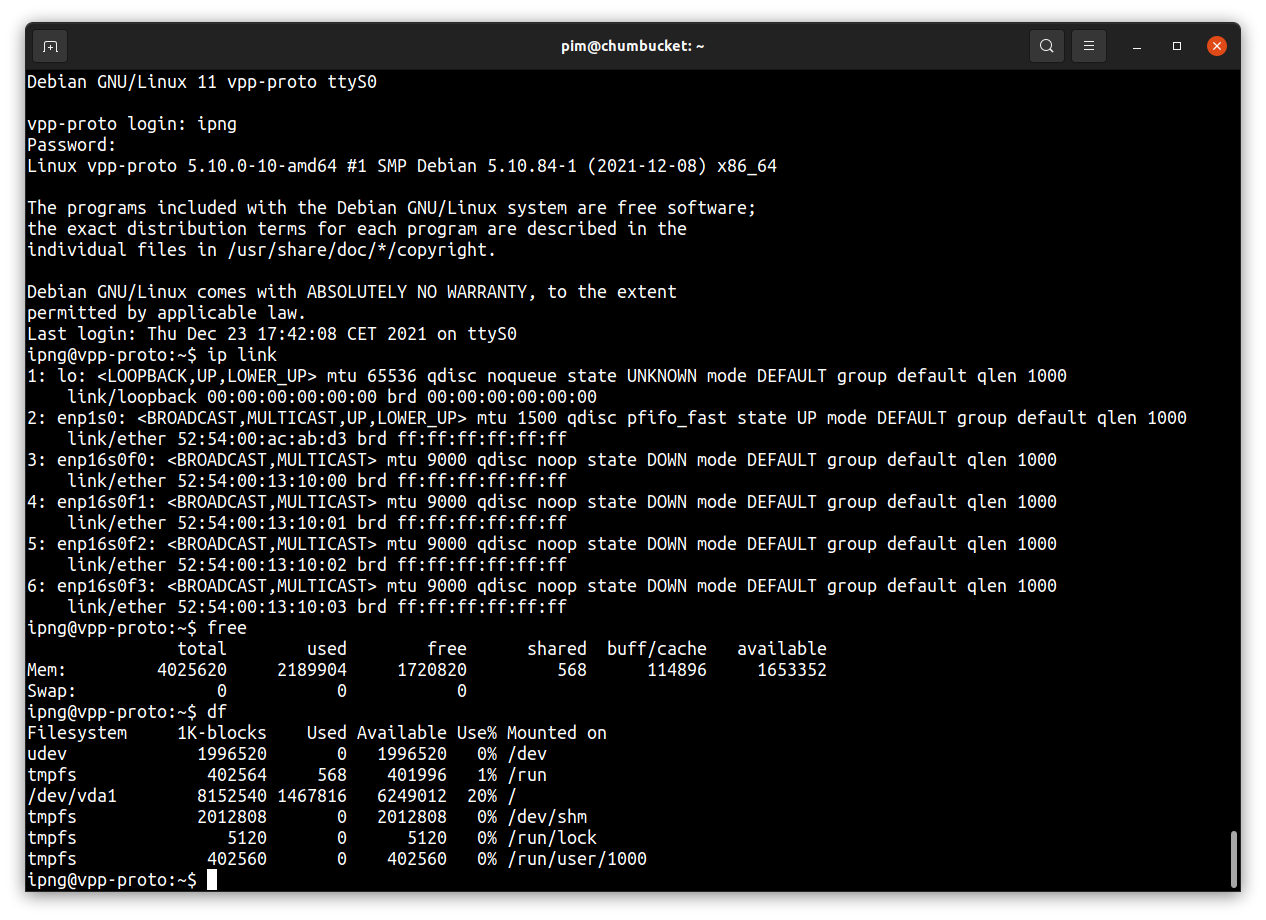
Step 2. Compile VPP + Linux CP
Compiling DPDK and VPP can both take a while, and to avoid cluttering the virtual machine, I’ll do this step on my buildfarm and copy the resulting Debian packages back onto the VM.
This step simply follows VPP’s doc but to recap the individual steps here, I will:
- use Git to check out both VPP and my plugin
- ensure all Debian dependencies are installed
- build DPDK libraries as a Debian package
- build VPP and its plugins (including LinuxCP)
- finally, build a set of Debian packages out of the VPP, Plugins, DPDK, etc.
The resulting Packages will work both on Debian (Buster and Bullseye) as well as Ubuntu (Focal, 20.04). So grab a cup of tea, while we let Rhino stretch its legs, ehh, CPUs …
pim@rhino:~$ mkdir -p ~/src
pim@rhino:~$ cd ~/src
pim@rhino:~/src$ sudo apt install libmnl-dev
pim@rhino:~/src$ git clone https://git.ipng.ch/ipng/lcpng.git
pim@rhino:~/src$ git clone https://gerrit.fd.io/r/vpp
pim@rhino:~/src$ ln -s ~/src/lcpng ~/src/vpp/src/plugins/lcpng
pim@rhino:~/src$ cd ~/src/vpp
pim@rhino:~/src/vpp$ make install-deps
pim@rhino:~/src/vpp$ make install-ext-deps
pim@rhino:~/src/vpp$ make build-release
pim@rhino:~/src/vpp$ make pkg-deb
Which will yield the following Debian packages, would you believe that, at exactly leet-o’clock :-)
pim@rhino:~/src/vpp$ ls -hSl build-root/*.deb
-rw-r--r-- 1 pim pim 71M Dec 23 13:37 build-root/vpp-dbg_22.02-rc0~421-ge6387b2b9_amd64.deb
-rw-r--r-- 1 pim pim 4.7M Dec 23 13:37 build-root/vpp_22.02-rc0~421-ge6387b2b9_amd64.deb
-rw-r--r-- 1 pim pim 4.2M Dec 23 13:37 build-root/vpp-plugin-core_22.02-rc0~421-ge6387b2b9_amd64.deb
-rw-r--r-- 1 pim pim 3.7M Dec 23 13:37 build-root/vpp-plugin-dpdk_22.02-rc0~421-ge6387b2b9_amd64.deb
-rw-r--r-- 1 pim pim 1.3M Dec 23 13:37 build-root/vpp-dev_22.02-rc0~421-ge6387b2b9_amd64.deb
-rw-r--r-- 1 pim pim 308K Dec 23 13:37 build-root/vpp-plugin-devtools_22.02-rc0~421-ge6387b2b9_amd64.deb
-rw-r--r-- 1 pim pim 173K Dec 23 13:37 build-root/libvppinfra_22.02-rc0~421-ge6387b2b9_amd64.deb
-rw-r--r-- 1 pim pim 138K Dec 23 13:37 build-root/libvppinfra-dev_22.02-rc0~421-ge6387b2b9_amd64.deb
-rw-r--r-- 1 pim pim 27K Dec 23 13:37 build-root/python3-vpp-api_22.02-rc0~421-ge6387b2b9_amd64.deb
I’ve copied these packages to our vpp-proto image in ~ipng/packages/, where I’ll simply install
them using dpkg:
ipng@vpp-proto:~$ sudo mkdir -p /var/log/vpp
ipng@vpp-proto:~$ sudo dpkg -i ~/packages/*.deb
ipng@vpp-proto:~$ sudo adduser `id -un` vpp
I’ll configure 2GB of hugepages and 64MB of netlink buffer size - see my VPP #7 post for more details and lots of background information:
ipng@vpp-proto:~$ cat << EOF | sudo tee /etc/sysctl.d/80-vpp.conf
vm.nr_hugepages=1024
vm.max_map_count=3096
vm.hugetlb_shm_group=0
kernel.shmmax=2147483648
EOF
ipng@vpp-proto:~$ cat << EOF | sudo tee /etc/sysctl.d/81-vpp-netlink.conf
net.core.rmem_default=67108864
net.core.wmem_default=67108864
net.core.rmem_max=67108864
net.core.wmem_max=67108864
EOF
ipng@vpp-proto:~$ sudo sysctl -p -f /etc/sysctl.d/80-vpp.conf
ipng@vpp-proto:~$ sudo sysctl -p -f /etc/sysctl.d/81-vpp-netlink.conf
Next, I’ll create a network namespace for VPP and associated controlplane software to run in, this is because VPP will want to create its TUN/TAP devices separate from the default namespace:
ipng@vpp-proto:~$ cat << EOF | sudo tee /usr/lib/systemd/system/netns-dataplane.service
[Unit]
Description=Dataplane network namespace
After=systemd-sysctl.service network-pre.target
Before=network.target network-online.target
[Service]
Type=oneshot
RemainAfterExit=yes
# PrivateNetwork will create network namespace which can be
# used in JoinsNamespaceOf=.
PrivateNetwork=yes
# To set `ip netns` name for this namespace, we create a second namespace
# with required name, unmount it, and then bind our PrivateNetwork
# namespace to it. After this we can use our PrivateNetwork as a named
# namespace in `ip netns` commands.
ExecStartPre=-/usr/bin/echo "Creating dataplane network namespace"
ExecStart=-/usr/sbin/ip netns delete dataplane
ExecStart=-/usr/bin/mkdir -p /etc/netns/dataplane
ExecStart=-/usr/bin/touch /etc/netns/dataplane/resolv.conf
ExecStart=-/usr/sbin/ip netns add dataplane
ExecStart=-/usr/bin/umount /var/run/netns/dataplane
ExecStart=-/usr/bin/mount --bind /proc/self/ns/net /var/run/netns/dataplane
# Apply default sysctl for dataplane namespace
ExecStart=-/usr/sbin/ip netns exec dataplane /usr/lib/systemd/systemd-sysctl
ExecStop=-/usr/sbin/ip netns delete dataplane
[Install]
WantedBy=multi-user.target
WantedBy=network-online.target
EOF
ipng@vpp-proto:~$ sudo systemctl enable netns-dataplane
ipng@vpp-proto:~$ sudo systemctl start netns-dataplane
Finally, I’ll add a useful startup configuration for VPP (note the comment on poll-sleep-usec
which slows down the DPDK poller, making it a little bit milder on the CPU:
ipng@vpp-proto:~$ cd /etc/vpp
ipng@vpp-proto:/etc/vpp$ sudo cp startup.conf startup.conf.orig
ipng@vpp-proto:/etc/vpp$ cat << EOF | sudo tee startup.conf
unix {
nodaemon
log /var/log/vpp/vpp.log
cli-listen /run/vpp/cli.sock
gid vpp
## This makes VPP sleep 1ms between each DPDK poll, greatly
## reducing CPU usage, at the expense of latency/throughput.
poll-sleep-usec 1000
## Execute all CLI commands from this file upon startup
exec /etc/vpp/bootstrap.vpp
}
api-trace { on }
api-segment { gid vpp }
socksvr { default }
memory {
main-heap-size 512M
main-heap-page-size default-hugepage
}
buffers {
buffers-per-numa 128000
default data-size 2048
page-size default-hugepage
}
statseg {
size 1G
page-size default-hugepage
per-node-counters off
}
plugins {
plugin lcpng_nl_plugin.so { enable }
plugin lcpng_if_plugin.so { enable }
}
logging {
default-log-level info
default-syslog-log-level notice
class linux-cp/if { rate-limit 10000 level debug syslog-level debug }
class linux-cp/nl { rate-limit 10000 level debug syslog-level debug }
}
lcpng {
default netns dataplane
lcp-sync
lcp-auto-subint
}
EOF
ipng@vpp-proto:/etc/vpp$ cat << EOF | sudo tee bootstrap.vpp
comment { Create a loopback interface }
create loopback interface instance 0
lcp create loop0 host-if loop0
set interface state loop0 up
set interface ip address loop0 2001:db8::1/64
set interface ip address loop0 192.0.2.1/24
comment { Create Linux Control Plane interfaces }
lcp create GigabitEthernet10/0/0 host-if e0
lcp create GigabitEthernet10/0/1 host-if e1
lcp create GigabitEthernet10/0/2 host-if e2
lcp create GigabitEthernet10/0/3 host-if e3
EOF
ipng@vpp-proto:/etc/vpp$ sudo systemctl restart vpp
After all of this, the following screenshot is a reasonable confirmation of success.
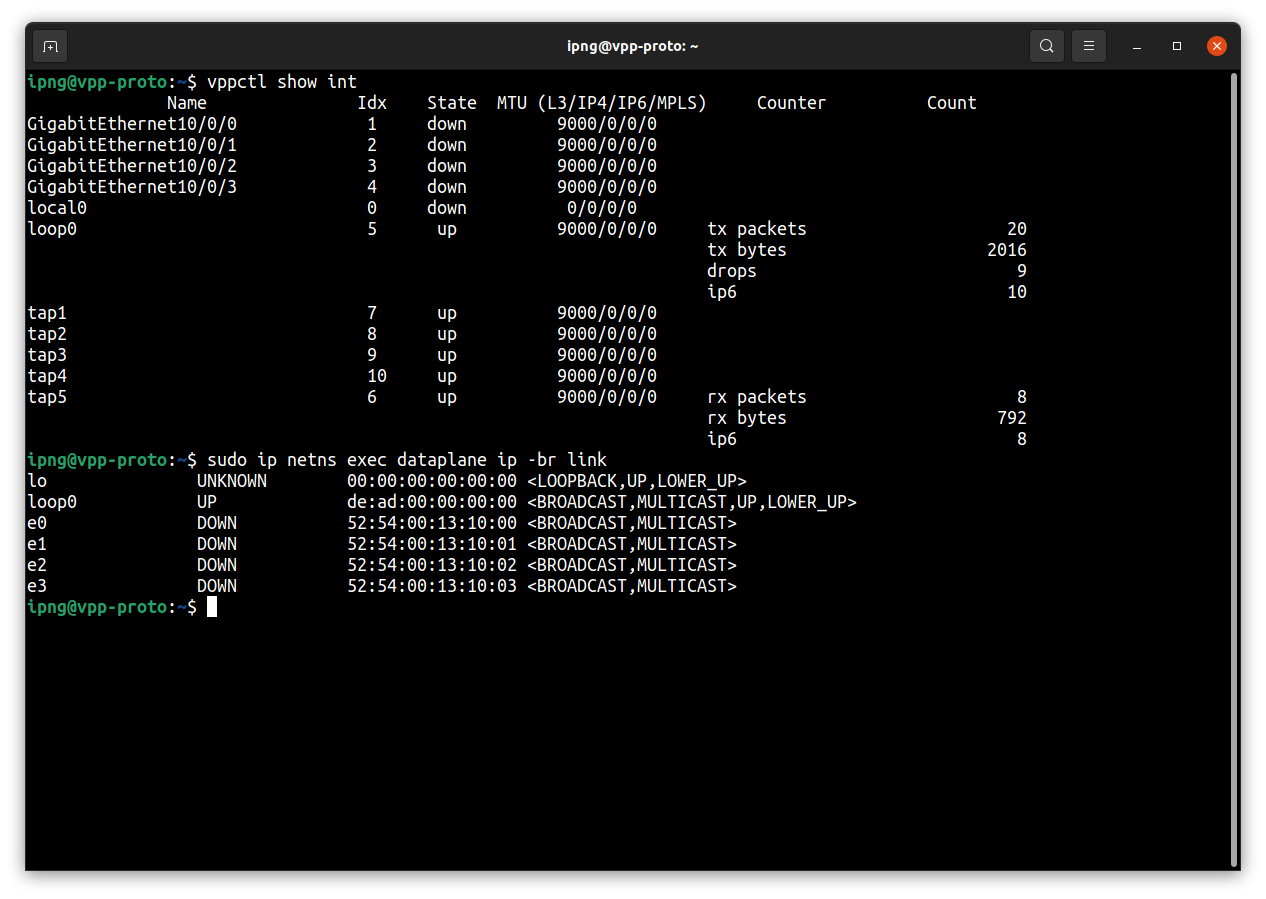
Step 3. Install / Configure FRR
Debian Bullseye ships with FRR 7.5.1, which will be fine. But for completeness, I’ll point out that FRR maintains their own Debian package repo as well, and they’re currently releasing FRR 8.1 as stable, so I opt to install that one instead:
ipng@vpp-proto:~$ curl -s https://deb.frrouting.org/frr/keys.asc | sudo apt-key add -
ipng@vpp-proto:~$ FRRVER="frr-stable"
ipng@vpp-proto:~$ echo deb https://deb.frrouting.org/frr $(lsb_release -s -c) $FRRVER | \
sudo tee -a /etc/apt/sources.list.d/frr.list
ipng@vpp-proto:~$ sudo apt update && sudo apt install frr frr-pythontools
ipng@vpp-proto:~$ sudo adduser `id -un` frr
ipng@vpp-proto:~$ sudo adduser `id -un` frrvty
After installing, FRR will start up in the default network namespace, but I’m going to be using
VPP in a custom namespace called dataplane. FRR after version 7.5 can work with multiple namespaces
ref
which boils down to adding the following daemons file:
ipng@vpp-proto:~$ cat << EOF | sudo tee /etc/frr/daemons
bgpd=yes
ospfd=yes
ospf6d=yes
bfdd=yes
vtysh_enable=yes
watchfrr_options="--netns=dataplane"
zebra_options=" -A 127.0.0.1 -s 67108864"
bgpd_options=" -A 127.0.0.1"
ospfd_options=" -A 127.0.0.1"
ospf6d_options=" -A ::1"
staticd_options="-A 127.0.0.1"
bfdd_options=" -A 127.0.0.1"
EOF
ipng@vpp-proto:~$ sudo systemctl restart frr
After restarting FRR with this namespace aware configuration, I can check to ensure it found
the loop0 and e0-3 interfaces VPP defined above. Let’s take a look, while I set link e0
up and give it an IPv4 address. I’ll do this in the dataplane namespace, and expect that FRR
picks this up as it’s monitoring the netlink messages in that namespace as well:
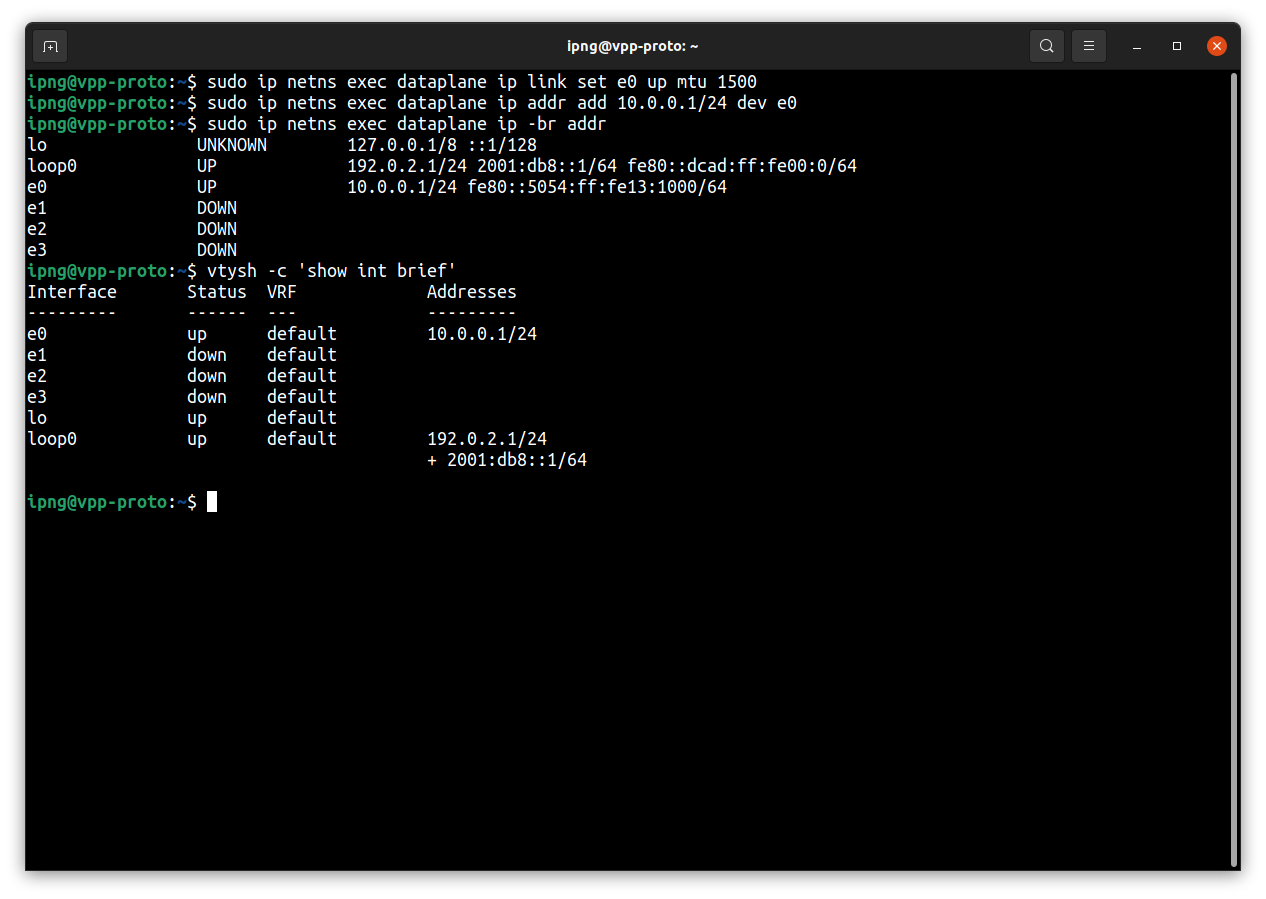
Step 4. Install / Configure Bird2
Installing Bird2 is straight forward, although as with FRR above, after installing it’ll want to run in the default namespace, which we ought to change. And as well, let’s give it a bit of a default configuration to get started:
ipng@vpp-proto:~$ sudo apt-get install bird2
ipng@vpp-proto:~$ sudo systemctl stop bird
ipng@vpp-proto:~$ sudo systemctl disable bird
ipng@vpp-proto:~$ sudo systemctl mask bird
ipng@vpp-proto:~$ sudo adduser `id -un` bird
Then, I create a systemd unit for Bird running in the dataplane:
ipng@vpp-proto:~$ sed -e 's,ExecStart=,ExecStart=/usr/sbin/ip netns exec dataplane ,' < \
/usr/lib/systemd/system/bird.service | sudo tee /usr/lib/systemd/system/bird-dataplane.service
ipng@vpp-proto:~$ sudo systemctl enable bird-dataplane
And, finally, I create some reasonable default config and start bird in the dataplane namespace:
ipng@vpp-proto:~$ cd /etc/bird
ipng@vpp-proto:/etc/bird$ sudo cp bird.conf bird.conf.orig
ipng@vpp-proto:/etc/bird$ cat << EOF | sudo tee bird.conf
router id 192.0.2.1;
protocol device { scan time 30; }
protocol direct { ipv4; ipv6; check link yes; }
protocol kernel kernel4 {
ipv4 { import none; export where source != RTS_DEVICE; };
learn off;
scan time 300;
}
protocol kernel kernel6 {
ipv6 { import none; export where source != RTS_DEVICE; };
learn off;
scan time 300;
}
EOF
ipng@vpp-proto:/usr/lib/systemd/system$ sudo systemctl start bird-dataplane
And the results work quite similar to FRR, due to the VPP plugins working via Netlink, basically any program that operates in the dataplane namespace can interact with the kernel TAP interfaces, create/remove links, set state and MTU, add/remove IP addresses and routes:
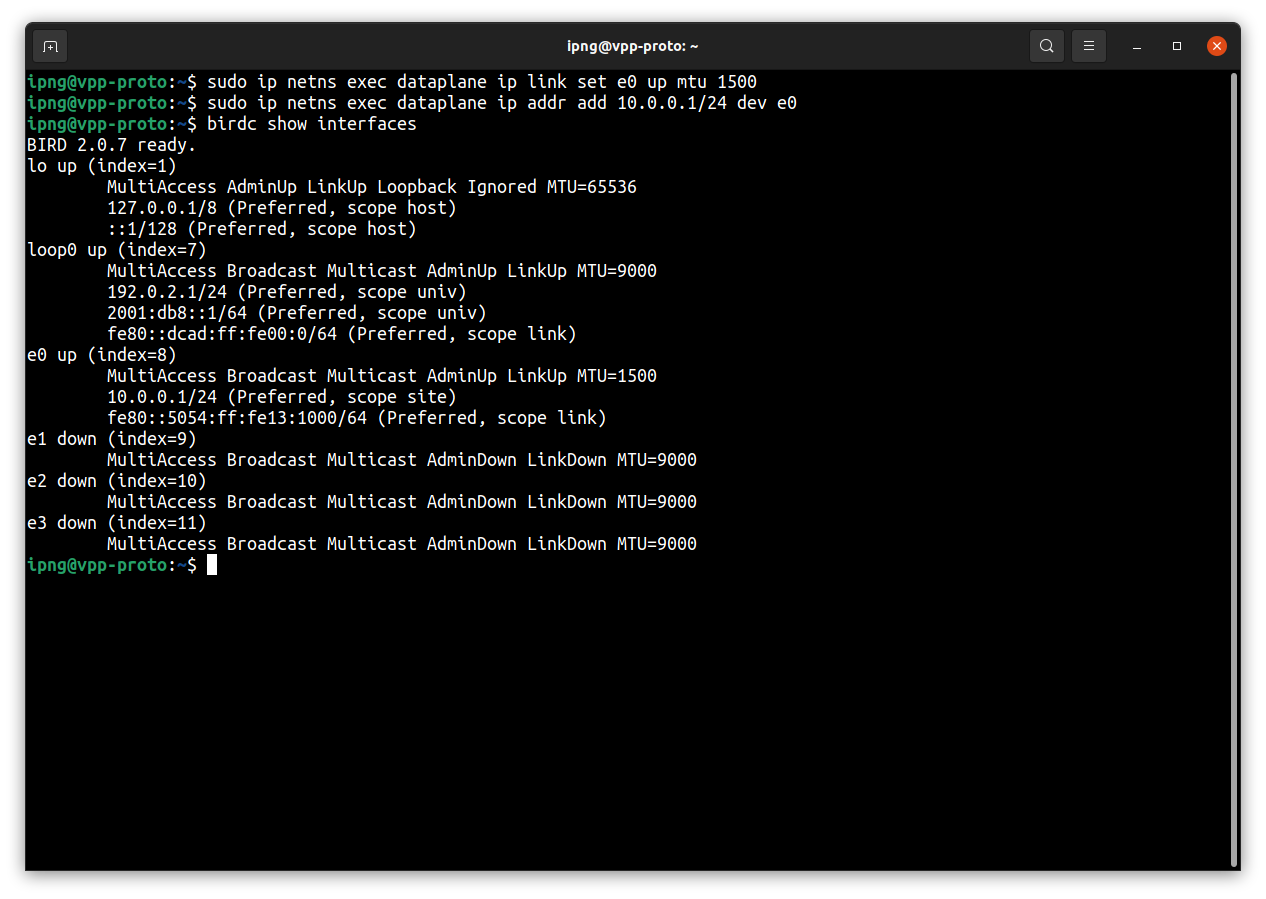
Choosing FRR or Bird
At IPng Networks, we have historically, and continue to use Bird as our routing system of choice. But I totally realize the potential of FRR, in fact its implementation of LDP is what may drive me onto the platform after all, as I’d love to add MPLS support to the LinuxCP plugin at some point :-)
By default the KVM image comes with both FRR and Bird enabled. This is OK because there is no configuration on them yet, and they won’t be in each others’ way. It makes sense for users of the image to make a conscious choice which of the two they’d like to use, and simply disable and mask the other one:
If FRR is your preference:
ipng@vpp-proto:~$ sudo systemctl stop bird-dataplane
ipng@vpp-proto:~$ sudo systemctl disable bird-dataplane
ipng@vpp-proto:~$ sudo systemctl mask bird-dataplane
ipng@vpp-proto:~$ sudo systemctl unmask frr
ipng@vpp-proto:~$ sudo systemctl enable frr
ipng@vpp-proto:~$ sudo systemctl start frr
If Bird is your preference:
ipng@vpp-proto:~$ sudo systemctl stop frr
ipng@vpp-proto:~$ sudo systemctl disable frr
ipng@vpp-proto:~$ sudo systemctl mask frr
ipng@vpp-proto:~$ sudo systemctl unmask bird-dataplane
ipng@vpp-proto:~$ sudo systemctl enable bird-dataplane
ipng@vpp-proto:~$ sudo systemctl start bird-dataplane
And with that, I hope to have given you a good overview of what comes into play when installing a Debian machine with VPP, my LinuxCP plugin, and FRR or Bird: Happy hacking!
One last thing ..
After I created the KVM image, I made a qcow2 snapshot of it in pristine state. This means you can mess around with the VM, and easily revert to that pristine state without having to download the image again. You can also add some customization (as I’ve done for our own VPP Lab at IPng Networks) and set another snapshot and roll forwards and backwards between them. The syntax is:
## Create a named snapshot
pim@chumbucket:~$ qemu-img snapshot -c pristine vpp-proto.qcow2
## List snapshots in the image
pim@chumbucket:~$ qemu-img snapshot -l vpp-proto.qcow2
Snapshot list:
ID TAG VM SIZE DATE VM CLOCK ICOUNT
1 pristine 0 B 2021-12-23 17:52:36 00:00:00.000 0
## Revert to the named snapshot
pim@chumbucket:~$ qemu-img snapshot -a pristine vpp-proto.qcow2
## Delete the named snapshot
pim@chumbucket:~$ qemu-img snapshot -d pristine vpp-proto.qcow2